Connections
Categories:
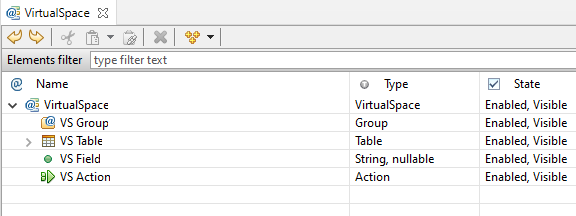
Whether you have started working on your new iiziApp through the UI, data-source or Java code, you have already made some connections to a VirtualSpace. It is recommended that you create the four possible VirtualSpace entities inside of vsGroups; these entities can then be updated and controlled individually or simultaneously by updating the vsGroup. This means that the VirtualSpace is likely to be a representation of the data model at a specific application instance.
To connect the UI components to VirtualSpace entities, the Panel must first be connected to a VirtualSpace. In this way, you will connect UI components that handle data to a VirtualSpace entity. UI components which handle actions, such as buttons, are likely to have a vsAction property.
- Click the more
…buttonin the value field of the VirtualSpaceproperty of the Panel.
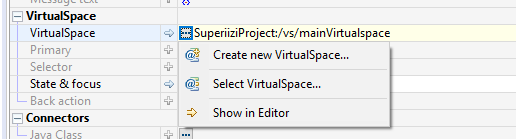
Select to connect to a VirtualSpace by either
creating oneorselecting a VirtualSpace.Create a
vsFieldin the VirtualSpace Editor.
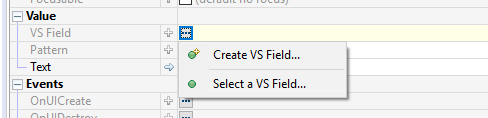
Connect the
componentto thevsField.Click the more
…menu in the value field of thevsActionpropertyto create a vsActionorconnect to an already existing.
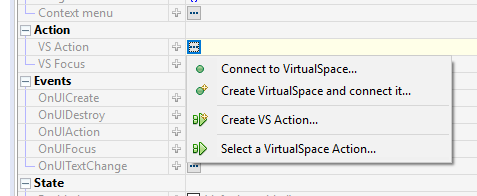
The VirtualSpace supports drag and drop of itself and its components using the Link operation. You can create a connection between the drag-dropped elements and the destination; the destination can be a Panel or its components, a Data Connector or its data input or output.
Feedback
Was this page helpful?
Glad to hear it! Please tell us how we can improve.
Sorry to hear that. Please tell us how we can improve.