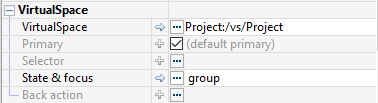Later, you will connect your Panels to a VirtualSpace and connect components to vsFields in the Panel’s corresponding VirtualSpace. Select a Panel in the Panel’s tree-list and explore its properties in the Property Editor. Note the property Primary under Base > VirtualSpace > Primary; this is a boolean which must be true for only one of your Panels. Keep this property unchecked – secondary – for all other Panels.
Once you have placed components into a Panel, you are ready to connect the Panel and its components to a VirtualSpace. Connection to the VirtualSpace creates the variable-data binding that enables the component to perform actions in the application context, update instantly, present and edit data.
If your Panel is not connected to a VirtualSpace, select your Panel in the Panel Editor tree view and under the Panel Properties, click the … menu and choose Select VirtualSpace.
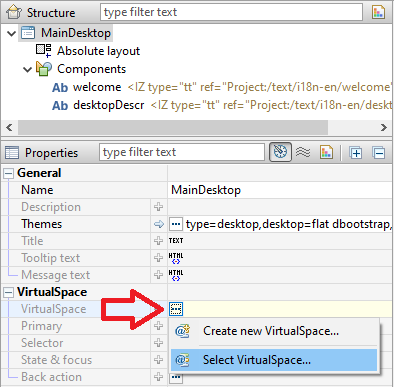
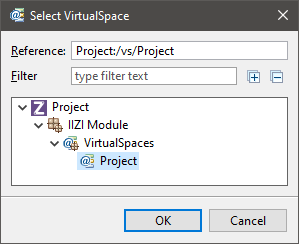
After this, you can click on State & focus and choose Select VS Component.
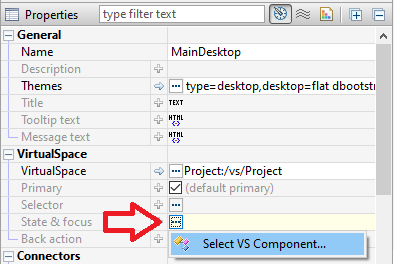
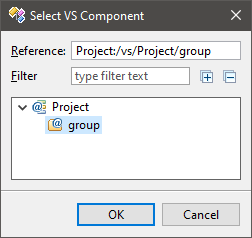
You can similarly connect any UI Component to a vsGroup, vsField or vsTable.