VirtualSpace Table creation
Categories:
Now that results are present, the VirtualSpace Table can be created and connected to the columns using the tool:  Wizard to create the
Wizard to create the vsTable, the columns and the connections. Click on the table creation wizard to open a prompt to create the table with 4 columns named as the database columns; if asked to open the VirtualSpace, reply No. The database editor tree now shows the connection of the result to the table and columns instead of the VirtualSpace.
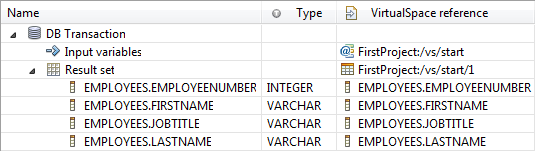
Now select the populate table tool:  Populates the connected vsTable with the rows of last result set.
Populates the connected vsTable with the rows of last result set.
The tool will ask you to populate twenty-three rows in the vsTable, and although it prompts you to go to the vsTable, select No. Hover the mouse over the table or over the columns in the VirtualSpace reference column to display the tooltip. The tooltip for the vsTable also displays the first five rows and the connections. By carefully moving the mouse into the tooltip – to avoid dismissing it – you can select a column header in the table. This will open the VirtualSpace Editor and focus the selected column.
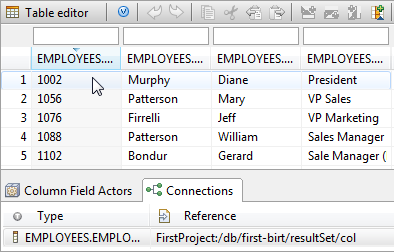
Feedback
Was this page helpful?
Glad to hear it! Please tell us how we can improve.
Sorry to hear that. Please tell us how we can improve.